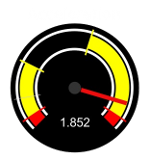
Quick-Start Guide
Getting started on LiveSPC.com takes just 3 easy steps:
- Sign-up
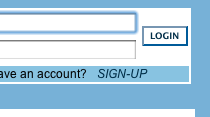 Click 'SIGN-UP' on the LiveSPC.com main page, fill out the form, and
click the SUBMIT button. A confirmation email will be sent to you at the address you
entered. When you receive the email click the confirmation link enclosed.
This action will verify your account...
Click 'SIGN-UP' on the LiveSPC.com main page, fill out the form, and
click the SUBMIT button. A confirmation email will be sent to you at the address you
entered. When you receive the email click the confirmation link enclosed.
This action will verify your account...
You're now ready to login-in and use LiveSPC.com
- Add a Dataset
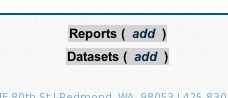 Once you are logged-in: Click the Datasets 'Add' link near the center of the page.
Once you are logged-in: Click the Datasets 'Add' link near the center of the page.
Now enter a Dataset name, and a few data values. You can add samples (rows) or
columns (observations) to your dataset to hold different data values or for multiple
observations. The red Xs allow you to delete the row or columns.
When you add a sample the form automatically enters the current date/time
for the sample label.
Note: If you have access to data in a CSV file you can upload it to a dataset
by clicking on the 'Choose File' button to select the file, and then 'UPLOAD'.
LiveSPC.com expects data labels in the first row of the CSV file. Click 'SUBMIT'
after the CSV data are uploaded.
Click SUBMIT to store the dataset. You should now see your dataset:
Now you're ready to build a report.
- Add a Report
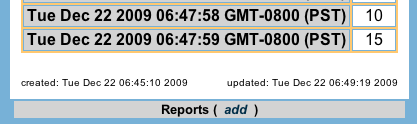 Now: Click the Reports 'Add' link near the bottom of the dataset.
Now: Click the Reports 'Add' link near the bottom of the dataset.
A new report will be created with a single cell. Each cell allows you
to generate a graphic representation for a dataset on the report. You can add
rows and columns of cells to include multiple representations of one or more datasets.
For our example we have chosen our new dataset, a bar-charts representation, and
a large size. Click 'SUBMIT' to view the new report:
Sharing Your LiveSPC.com Reports
You have a few of options for sharing your report:
- Make Your Report Public
Edit both the report and dataset, and check the check-box to
'Allow the public to see this report?'. Both the report and dataset must be
made publically viewable in this way.
At the bottom of the report you should see a URL for the public report, like:
http://livespc.com/public.pl?reportID=30
You can copy this URL into your browser, or email it to others to view the public report.
- Share Your Report With Another User
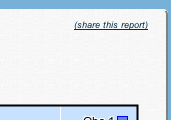 In the upper-right corner of each report you should see a link to 'share this report'.
When you click the link you will be asked to enter the email address of another
registered LiveSPC.com user and your password. When you click SUBMIT a subscription email will
be sent to the registered user allowing them to subscribe to the report. When the user confirms the
subscription by clicking on the link it contains your report will be added to their subscription
list.
In the upper-right corner of each report you should see a link to 'share this report'.
When you click the link you will be asked to enter the email address of another
registered LiveSPC.com user and your password. When you click SUBMIT a subscription email will
be sent to the registered user allowing them to subscribe to the report. When the user confirms the
subscription by clicking on the link it contains your report will be added to their subscription
list.
- Embed your Report in Another Web Page
Once you have made your report public , as described above, it can be embedded in
your own web pages by using an iframe HTML tag where href is set to load the
provided public URL.
|


